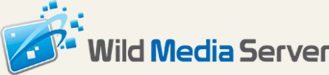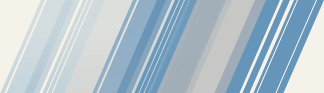How to Record / Watch Veetle Broadcasts in VLC
Here is a bit more detailed steps to explain how to view/record Veetle in VLC (Windows Version)
Tools Needed:
VLC Player > http://videolan.org
TCPView or CurrPorts > http://nirsoft.net/utils/cports.zip
For this example i'll be using the Movies broadcast: http://veetle.com/index.php/channel/view#4e3eee3caba4f
1. Install VLC if you don't have it. Unzip cport.zip to a folder.
2. Open the stream you would like to watch in your browser like you would normally and leave it open while you do the rest of the steps.
3. Once the stream has started, run cports.exe from the folder you unzipped cports.zip from.
4. cports will show you the tcp connections, scroll down till you see player.exe:
5. What were looking for is the last player.exe in the list and the remote port# thats in the red oval. So from this display we will be using port 56381
6. Now open VLC and goto Media > Open Network Stream
7. in the box where it says Please enter a network URL: your going to type in the following (for this example i'll be using the turtle cam broadcast) (Replace the colored text values with what you see in cports and what stream id you be using:
http://127.0.0.1:56381/77.67.109.221,4e3eee3caba4f
Stream ID will be shown in your browser address bar e.g.
Code:
http://www.veetle.com/index.php/channel ... eee3caba4f
the text in blue is the stream ID.
8. Once your done inputing the information Click on Play.
9. Now VLC should start playing the stream(Pic1), after anywhere from 10-60sec the stream in your browser will stop (LEAVE IT OPEN and don't reload, just leave it as is)(Pic2), after the browser's player stops, VLC will stop shortly after (15-30sec later) Just click on Play (Pic3) and your set! now you can watch/record the stream just don't close your browser with the Veetle window.
10. To Sum up:
Code:
http://127.0.0.1:Port#/77.67.109.221,Stream ID
Port# = Get it From cports.exe
Stream ID = from your browser address bar
77.67.109.221 = Veetle's current server, it could change over time the easiest way to get the new server ip is just open a command prompt and ping www.veetle.com the ip will display there.
To record the stream > VLC > Media > Convert / Save > Network Tab > Type in the url of the stream e.g.
Code:
http://127.0.0.1:56664/77.67.109.221,4e3eee3caba4f
and click on convert/save, choose your destination and profile settings and click on start.
And that all folks!
more info on: http://netimports.blogspot.com/2010/10/ ... casts.html